Do you want to transform your work experience with Google Sheets?
Get the power of automated tasks and content generation with ChatGPT. If you want to avail opportunities integrate chatgpt with your sheets right now. In this blog post, we are going to uncover the secrets of AI technology to supercharge your work and productivity.
Connect ChatGPT with your Google Sheets
As ChatGPT is not available in the form of an extension but you can use its power on Google Sheets as well.
If you are thinking how I am going to explain right now. There is an extension for docs and sheets that is not a separate app but you have to simply add it to your Chrome. For this you do not need to be a tech expert. To do it first of all have access to the open key. That is essential to have access to ChatGPT. To have formulas for Excel and generate content for it, you can use it simply after a successful connection.
How to add ChatGPT in Google Sheets
Now we are going to learn how we can integrate ChatGPT into Google Sheets. That can be done in the form of a third-party extension. These few are the steps that you can follow for that.
- Open Google Spreadsheet on your device.
- From the menu bar click on the extensions and come back to add to.
- From where you will reach to Google Workplace Marketplace. And at the right corner search chatgpt for docs and sheets.
- Then click on the first option you get after searching it. Then install this and constitute to use.
- Choose a Google account with which you want to connect it. After that click on the allow button and ask permission to use it.
- Once you complete the process of installation, you will get pop-up windows on a spreadsheet.
How to create an openAI key
An extension for the chatbot has been added now to your docs and sheets. But to use it you have to create an open key. That could be done from the portal of open AI. You can have that by following the steps given below:
- Create an open AI account. If you are a member already you can login it simply.
- After doing so there will be an option for the creation of a new key. That works like a secret key.
- After following these steps there will be a notification that the API key has been generated successfully. After these steps, you can add this to the extension of ChatGPT.
Capabilities of ChatGPT for Google Sheets
If you have successfully integrated ChatGPT with your Google Sheets, it’s time to explore the benefits of a chatbot for Google Sheets.
Text Generation
For the generation of text on ChatGPT, you have to give some particular prompts to it. From where you will receive some particular response. Where you can implement affiliate marketing strategies and put some certain formulas you are going to get some particular results. For achieving this chat GPT play function is good to adopt.
Generation of data tables
With ChatGPT, you can make incredible tables in the way you want. This ChatGPT is elevating the complexity of table creation. For example, if you want to create a table for KoreaTVtv shows and rating it you could be done with ease by using charges. To have this prompt you will give it GPT_TABLE(“Top 20 Korean TV shows, their IMDB ratings, and three descriptive theme words”).
Text Classification
Chat GPT has launched the feature of The =GPT_CLASSIFY which is designed for text classification. Like if you want to generate names of something like currency names, people names, or something else like this you can do it easily by using this feature. Moreover, it is also good for sentiment analysis after the completion of sentences. And if you want to categorize sentiments in some particular parts or cells you can do that as well by using this feature.
Besides this, a feature of text summarizing is also present in it. For which you have to give a summarizing prompt. And if you want to implement it in some particular part you can do that as well. For which it is the prompt you can give GPT_SUMMARIZE(C24). If you want to explore some other functions for that you have to go on some more functions simply and use one you want to do.
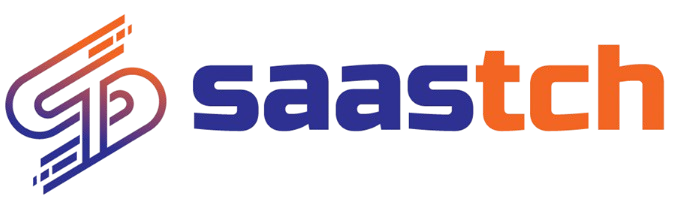
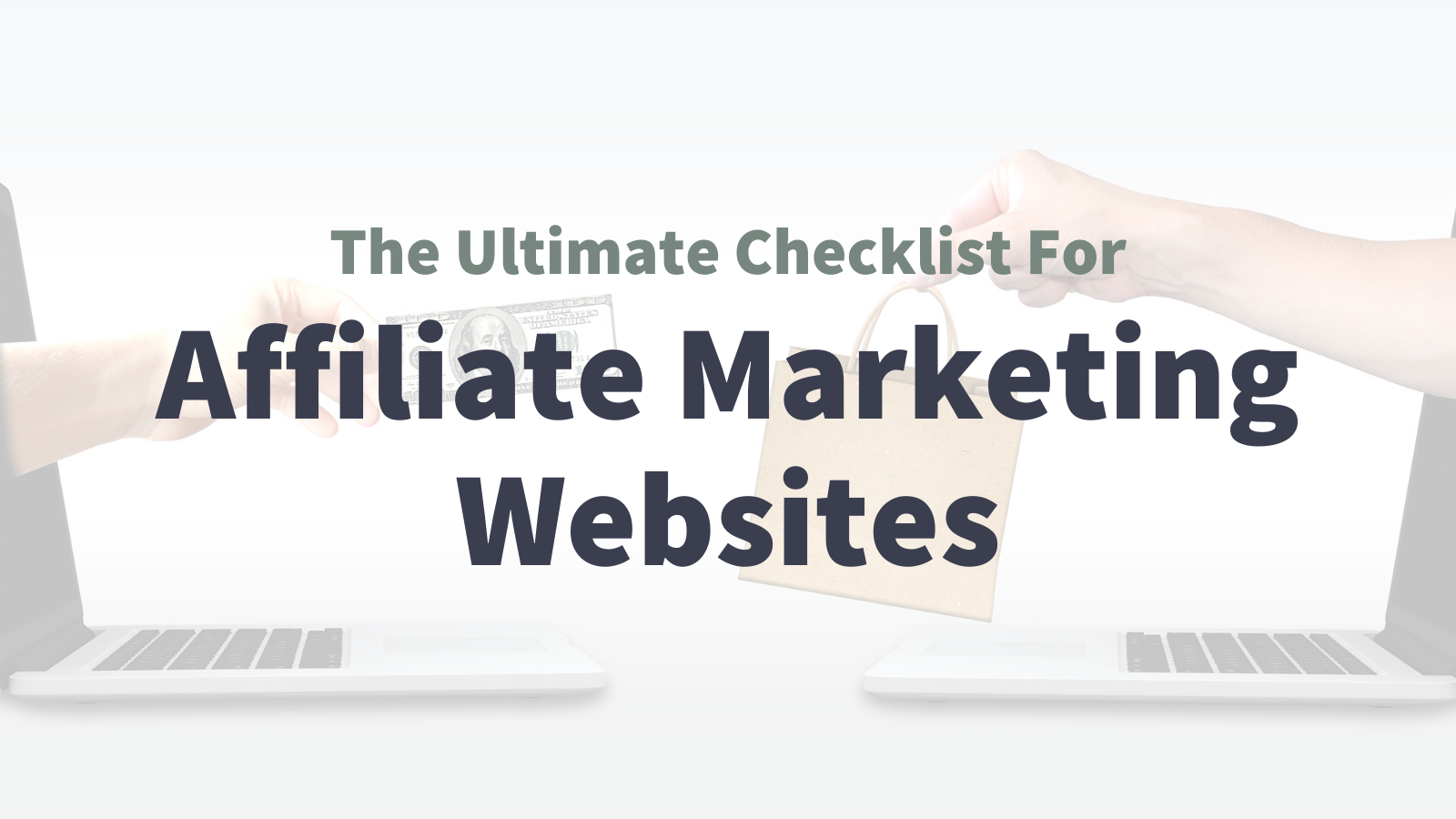

(0) Comments
No comments found.